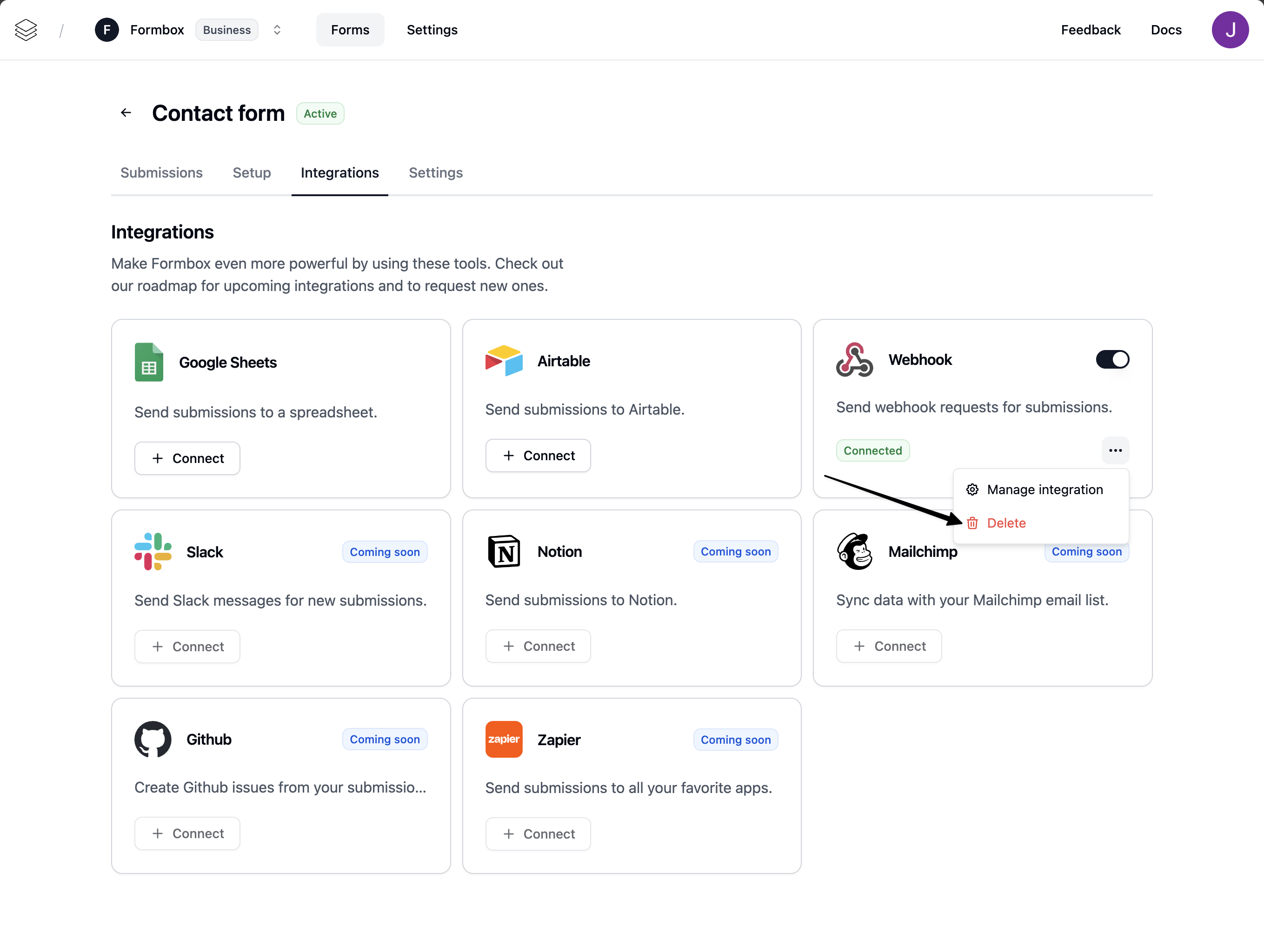How it works
When a submission is received by a form with a configured webhook URL, Formbox will queue up a post request to your service on your behalf. If the webhook fails, we will retry up to 5 times with an exponential backoff.Setting up the integration
Go to the Integrations tab of your Formbox form and click Connect on the Webhook integration.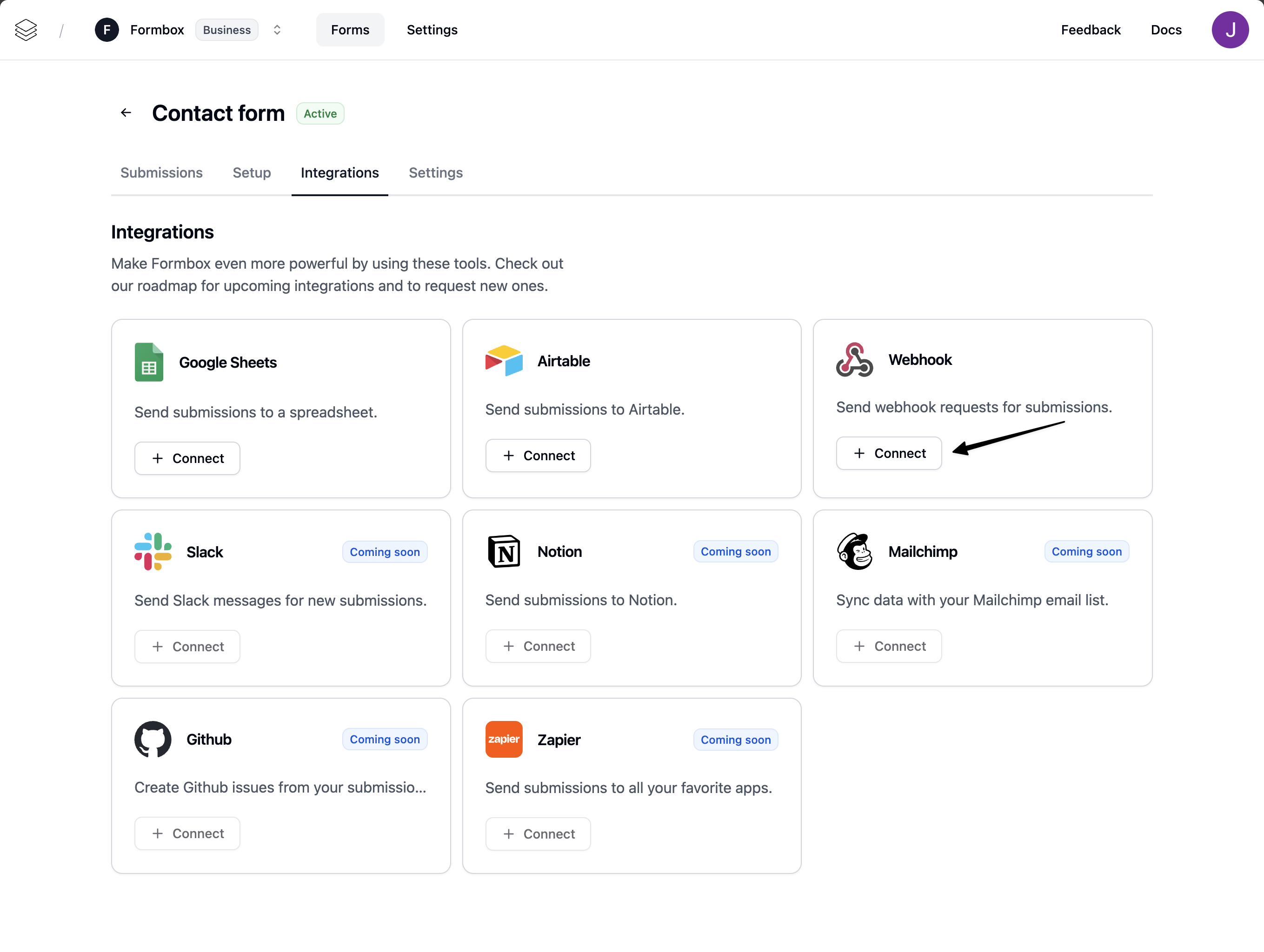
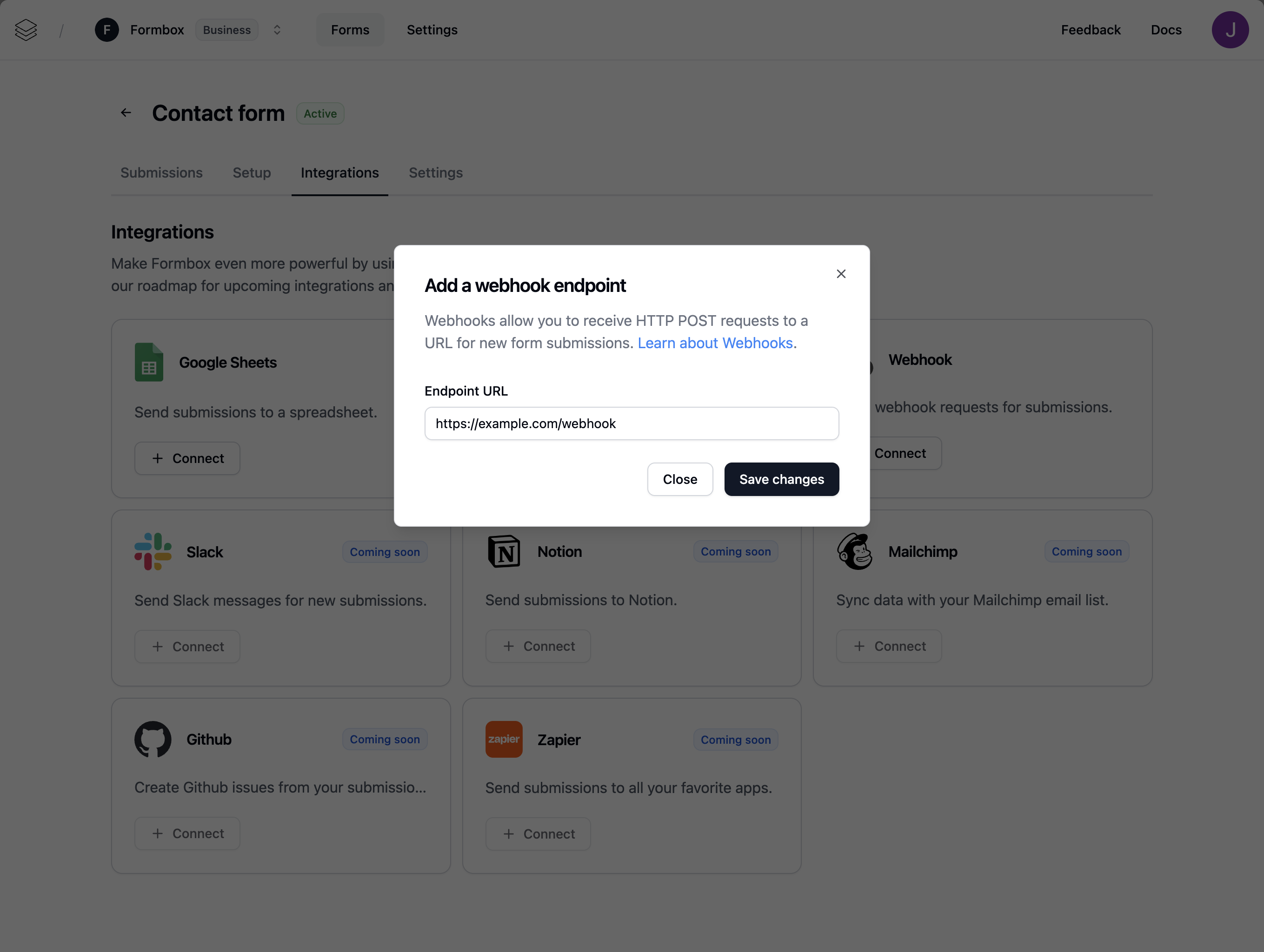
Customizing the integration
Once the integration is setup you can customize the Webhook integration by clicking on the Manage integration option in the dropdown menu.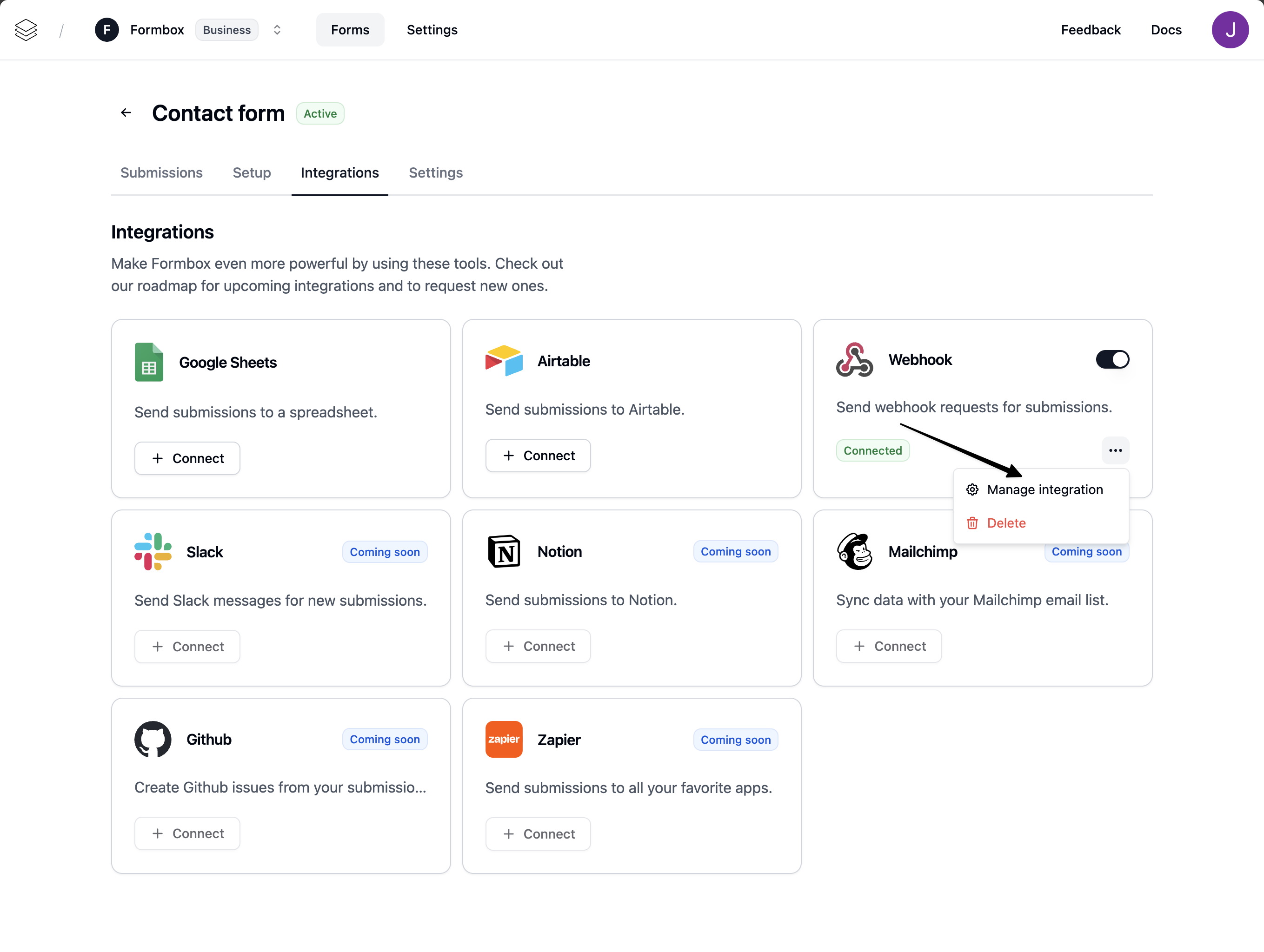
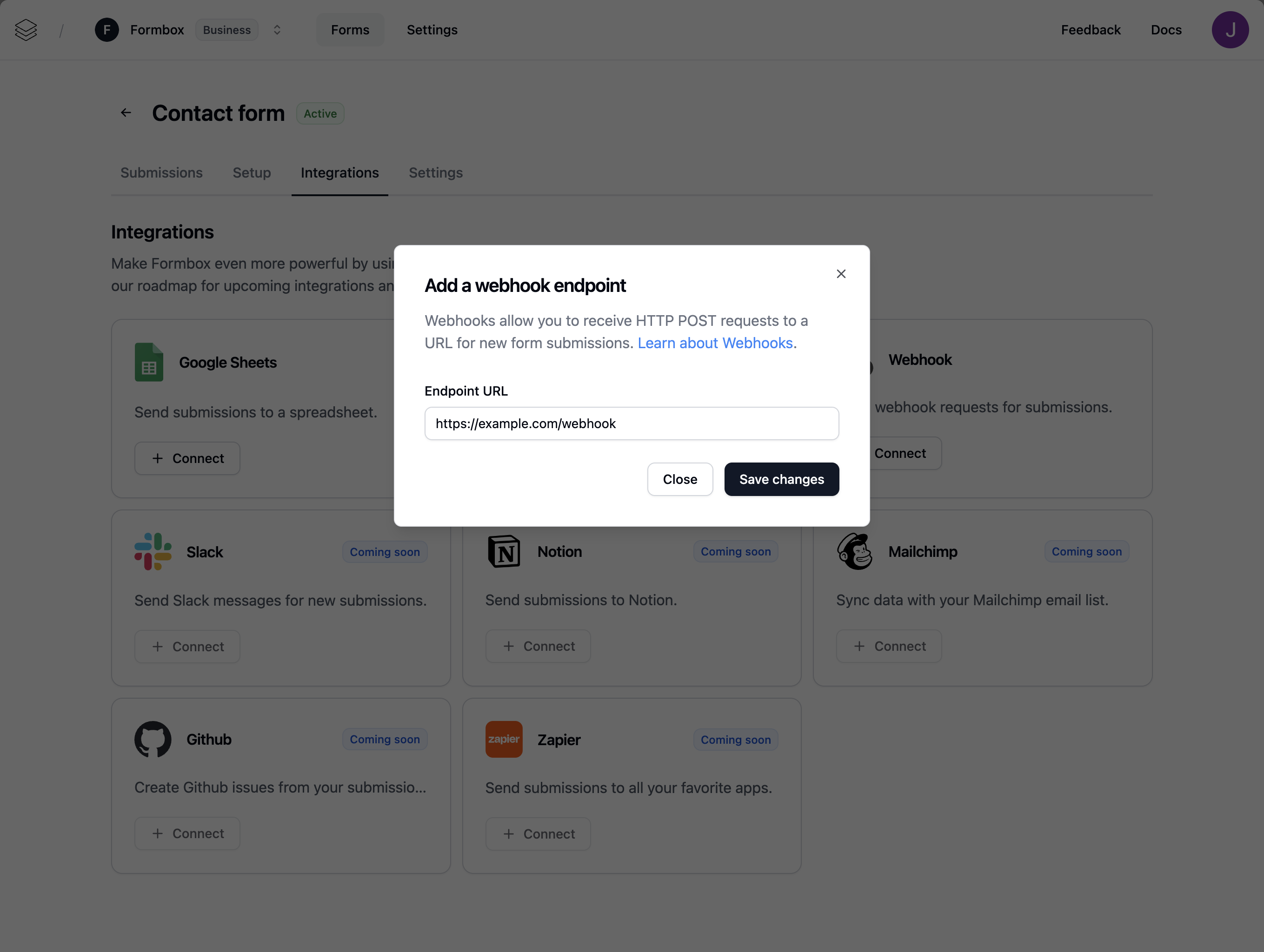
Deleting the integration
If you no longer want your integration to send form submissions to your webhook, click the Delete option in the dropdown menu. Any future form submissions will stop being sent to your webhook endpoint url.