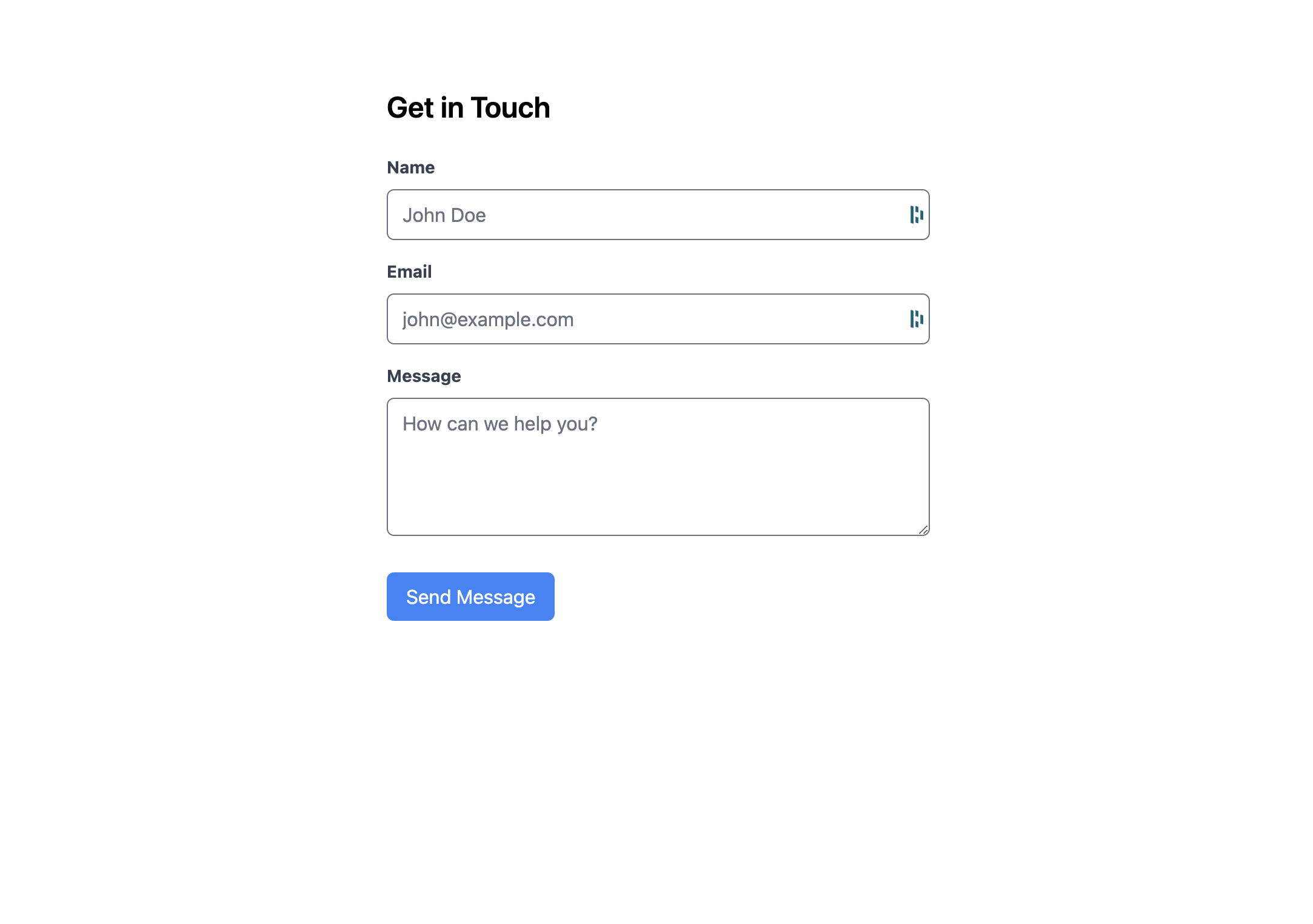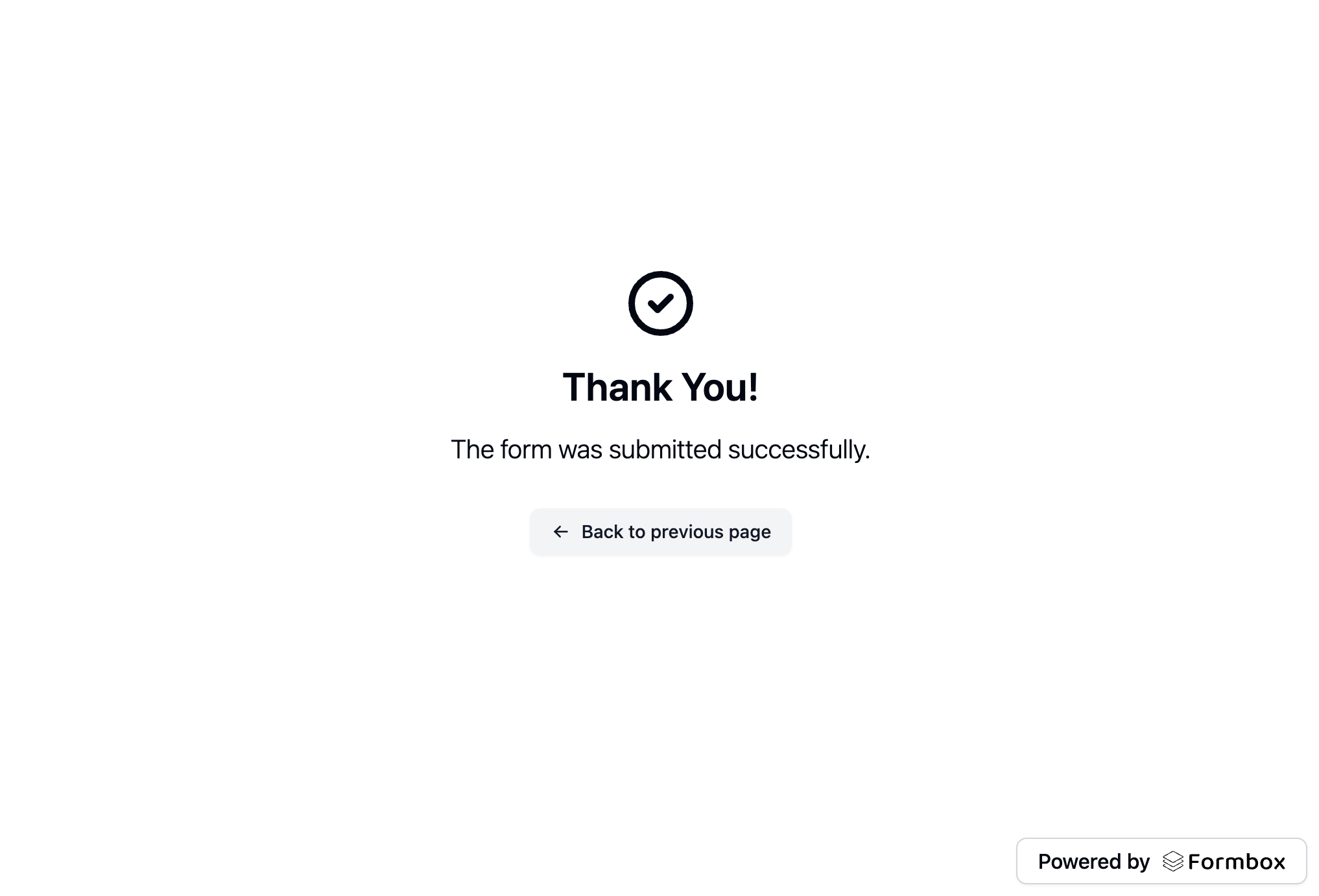What is Remix?
Remix is a full stack web framework that lets you focus on the user interface and work back through web standards to deliver a fast, slick, and resilient user experience.Prerequisites
Before you begin, you’ll need to have a Formbox form. If you don’t have one yet, you can create a new form by following the steps in the Introduction guide. Once you have your form, make a note of the form’s endpoint url in the setup tab of your form page, as you’ll need it later.Creating a new Remix project
To get up and running quickly, we will follow the official Remix Quick Start guide to create a new Remix project. In your terminal, run the following command:http://localhost:5174. You should see a new Remix application running.
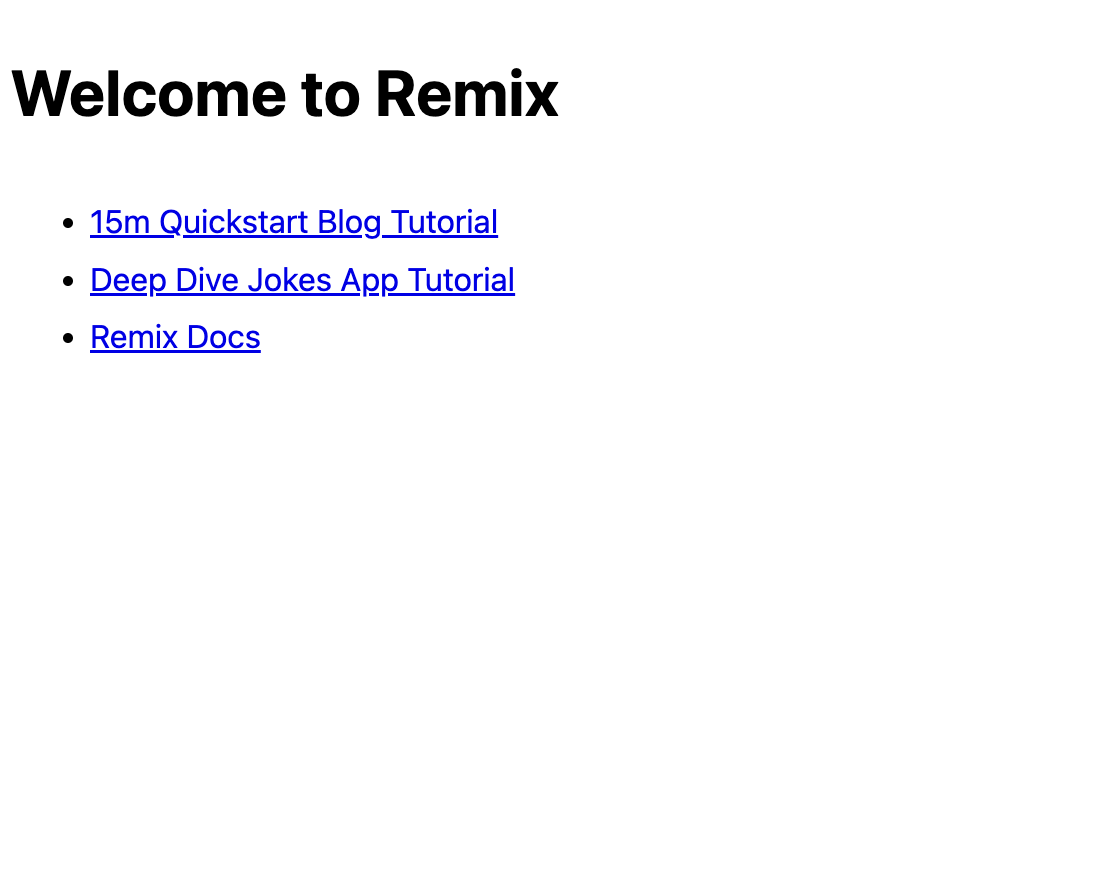
Adding your Formbox form to your Remix project
Now that we have a new Remix project set up, let’s add our Formbox form to it. For styling purposes, we’ll use Tailwind CSS. You can learn how to add Tailwind CSS to your project by following the Remix installation guide. Once you have Tailwind CSS set up, let’s add our form. Open up the_index.tsx file within the root of the app/routes directory and replace everything in the file with the following code block:
_index.tsx
action attribute as shown in the code block above.
Save the file and navigate to http://localhost:5174 in your browser. You should see a form that you can fill out and submit.