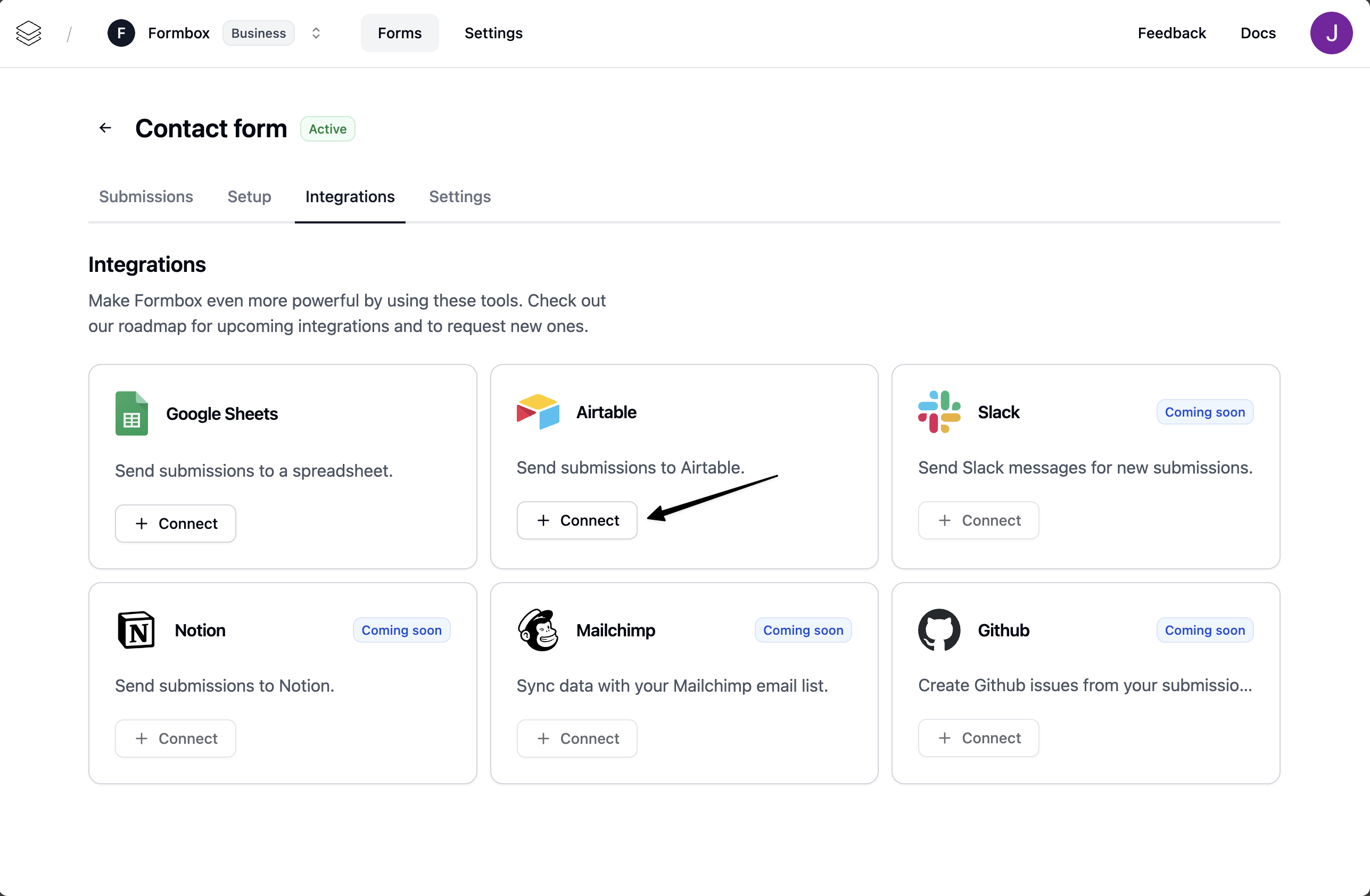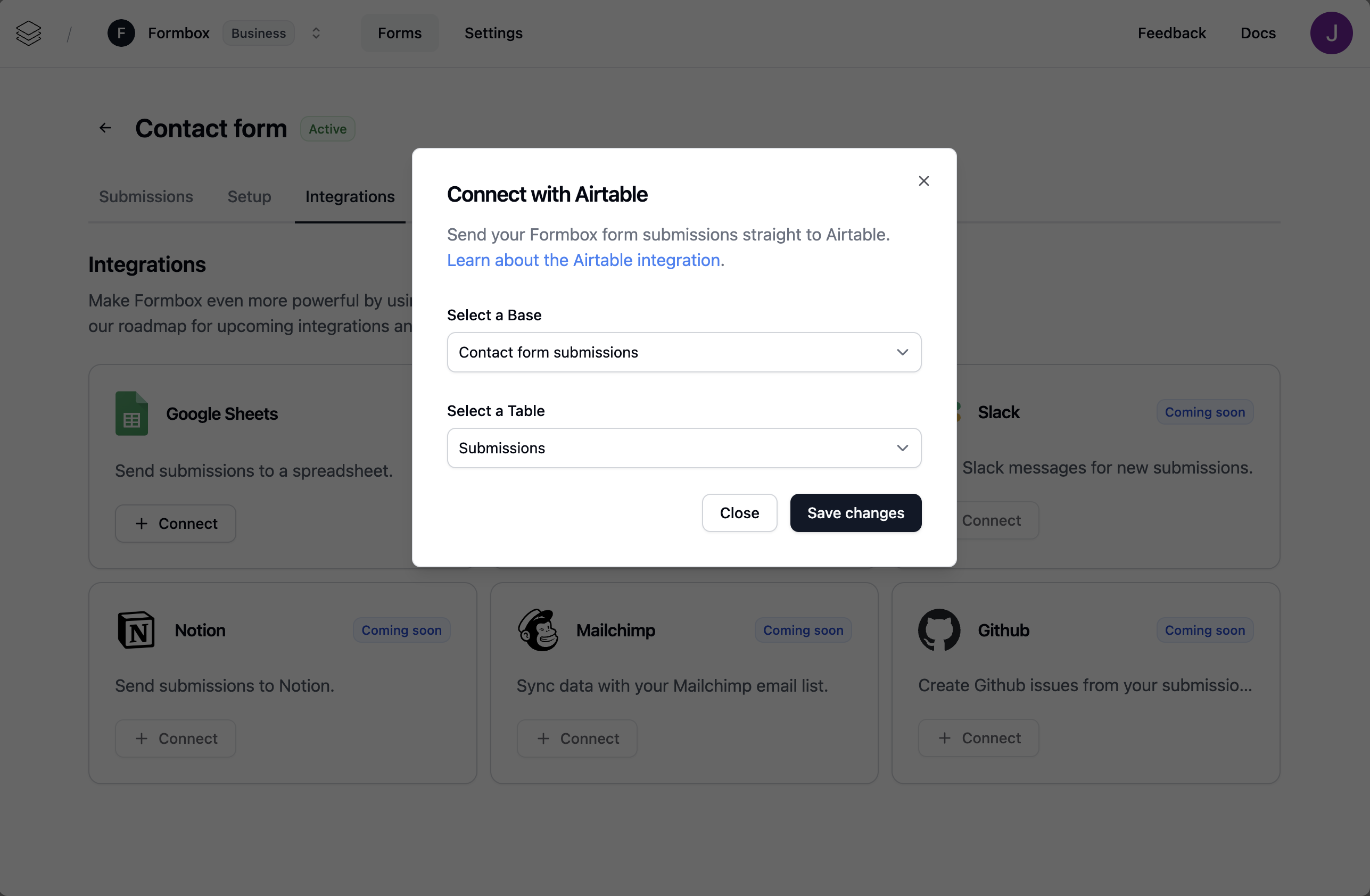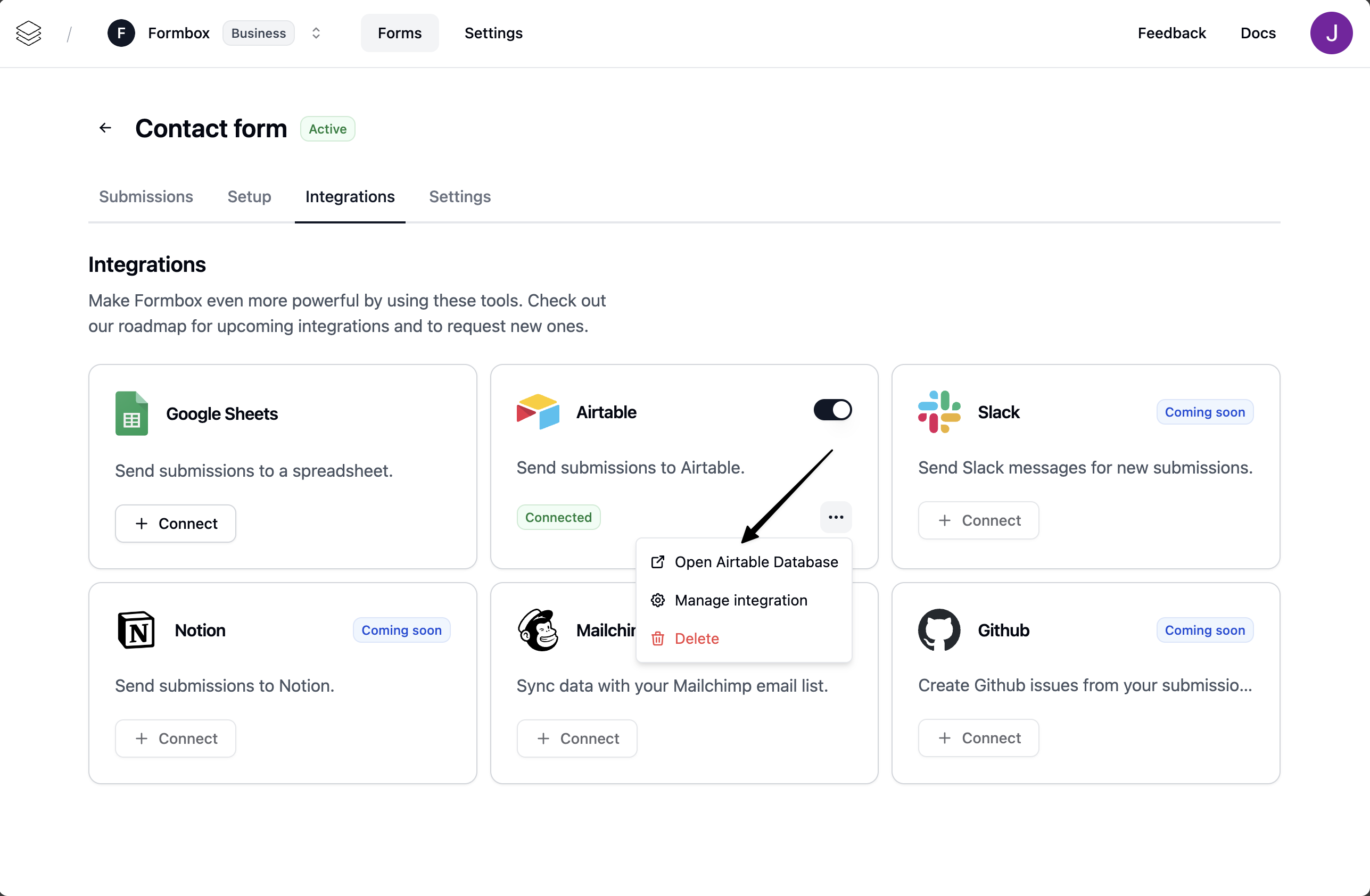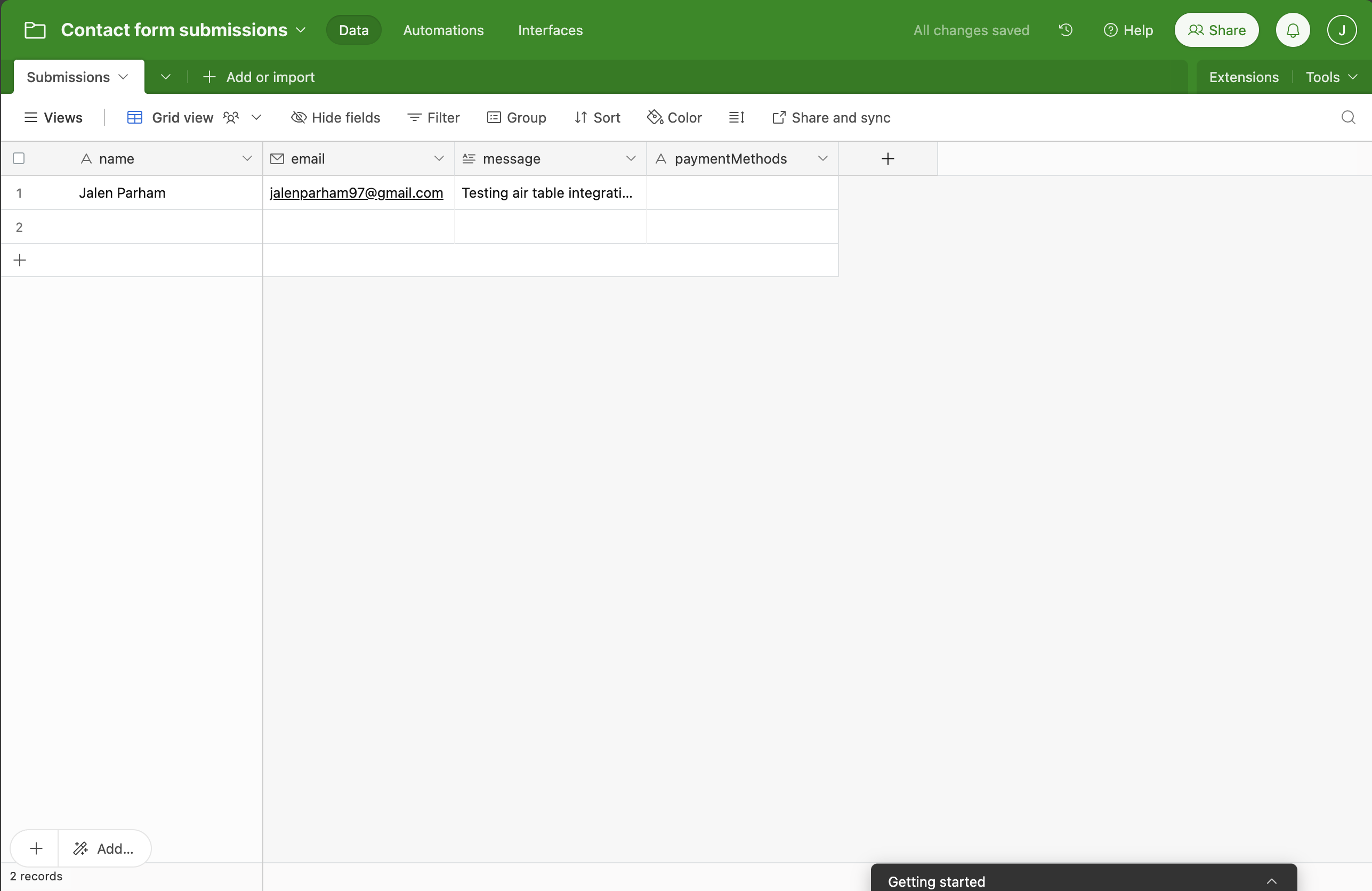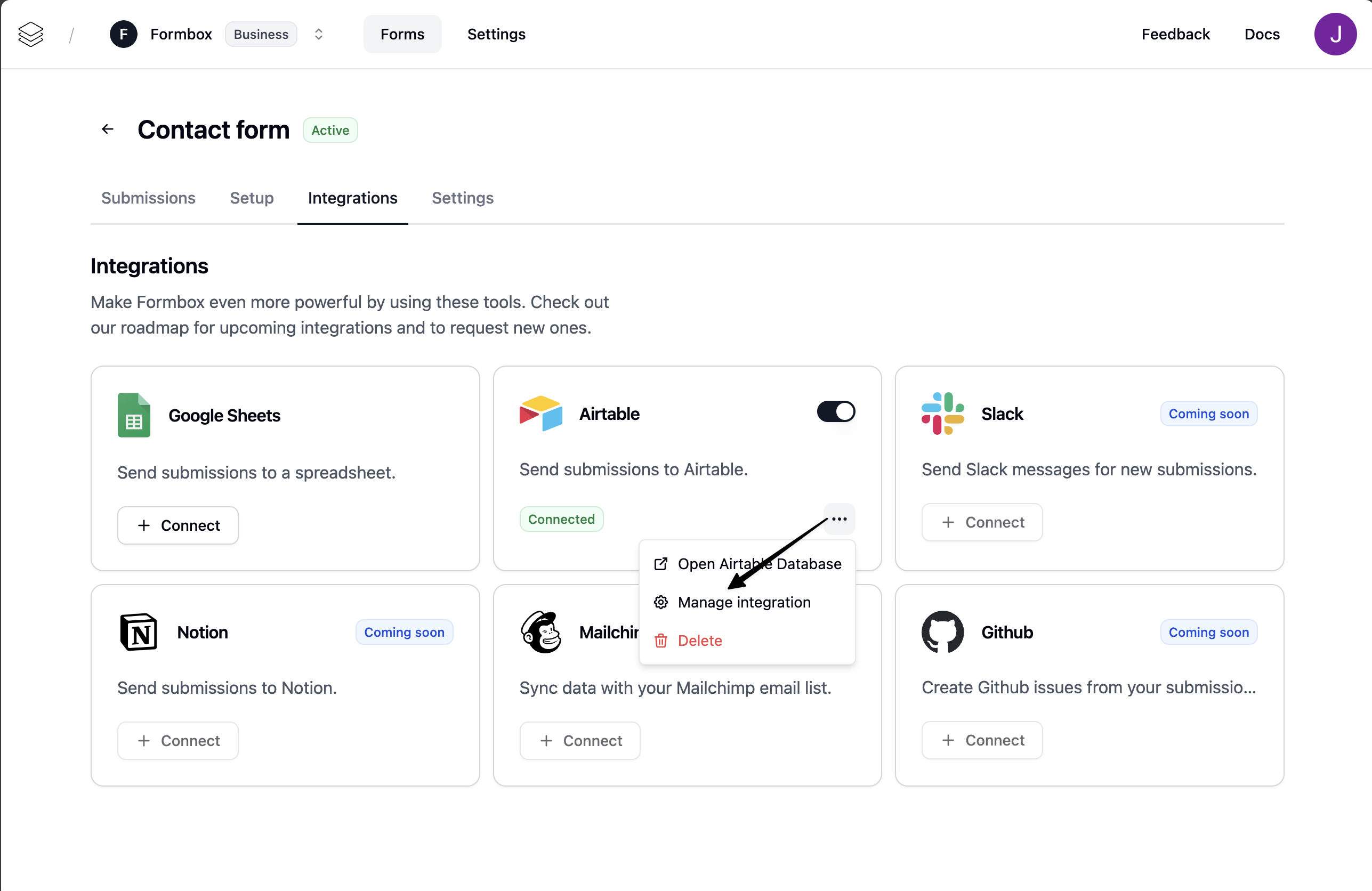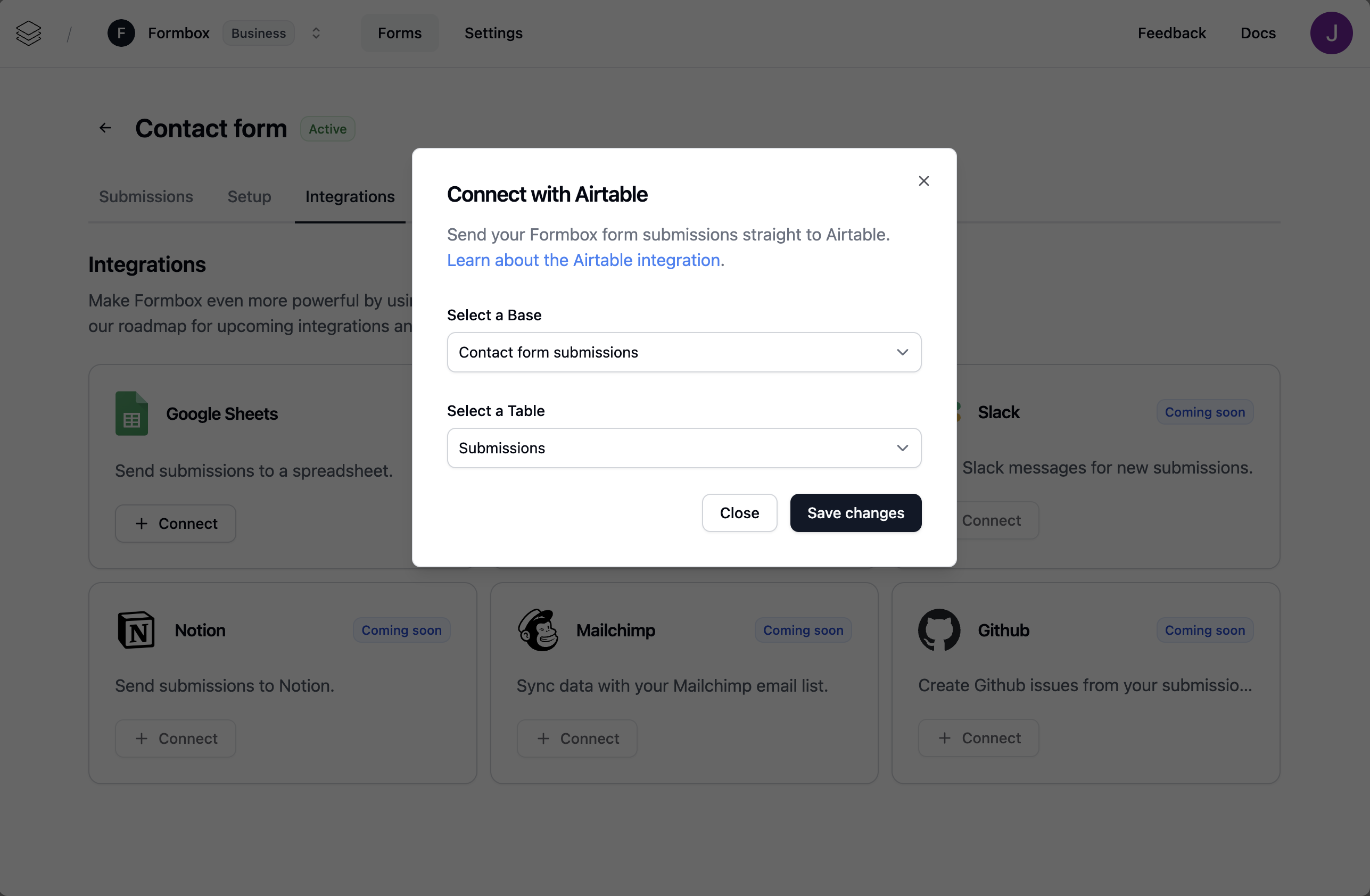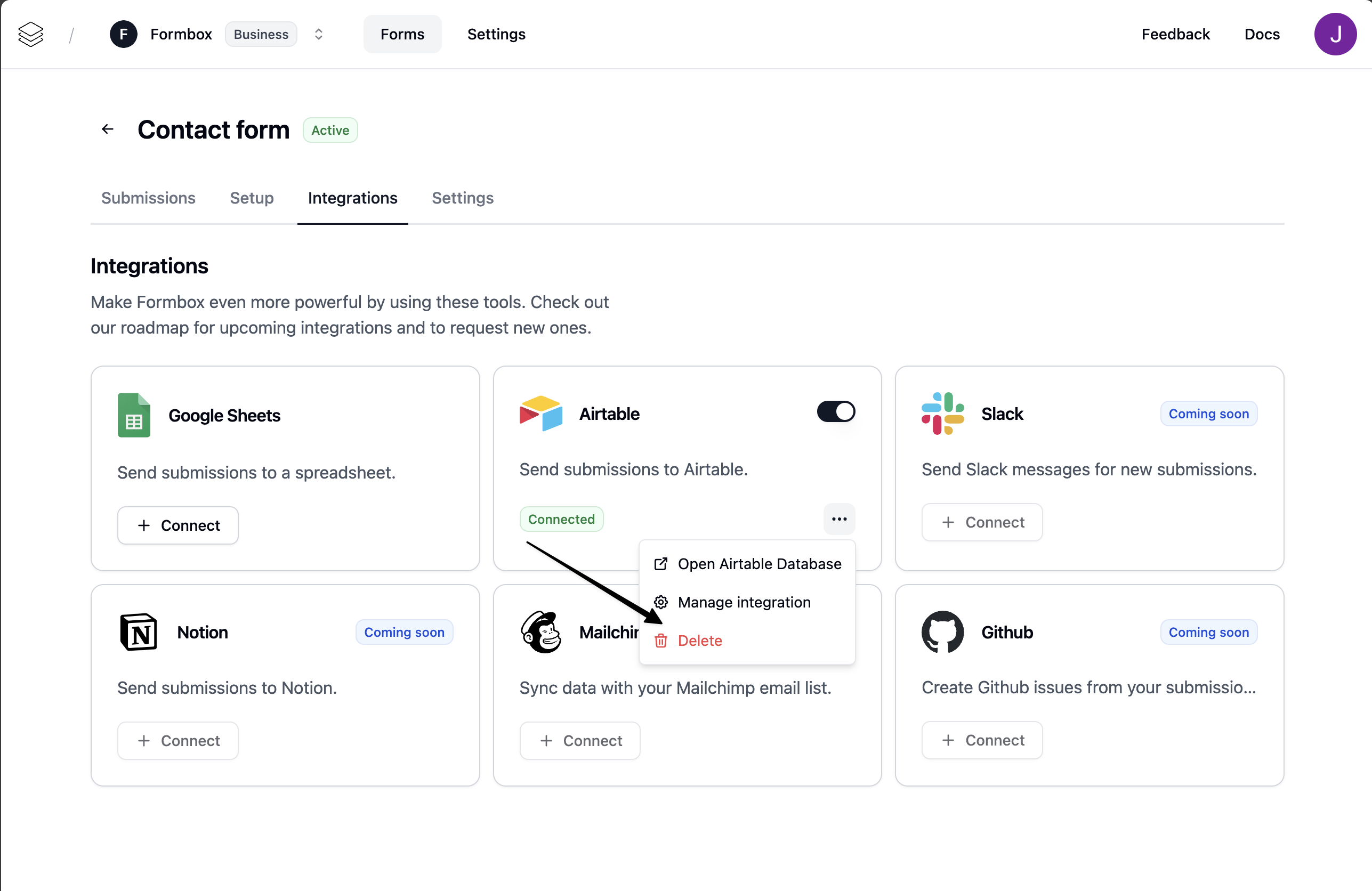Skip to main contentHow it works
Once the integration is setup, a new row is automatically added to your Airtable database every time someone submits your form. The new submission will automatically be added to the database.
Setting up the integration
Go to the Integrations tab of your Formbox form and click Connect on the Airtable integration.
A window will pop up, prompting you to connect your Airtable account. Select the Airtable account you want to use and allow Formbox to access your Airtable workspaces.
Once the integration is connected, Formbox will ask you what Airtable base and table you want to send your form submissions to.
You can access the Airtable base by clicking on the Open Airtable Database button in the dropdown menu.
You can rename the Airtable Database if you want without affecting the integration.
Customizing the integration
You can customize the Google Sheets integration by clicking on the Manage integration option in the dropdown menu.
Here you can change the Airtable database where the form submissions are sent to, by updating the Base and Table fields.
Deleting the integration
If you no longer want your integration to send form submissions to your spreadsheet, click the Delete option in the dropdown menu. Removing the integration won’t delete the Google Sheet document itself, but any future form submissions will stop being added to that spreadsheet.