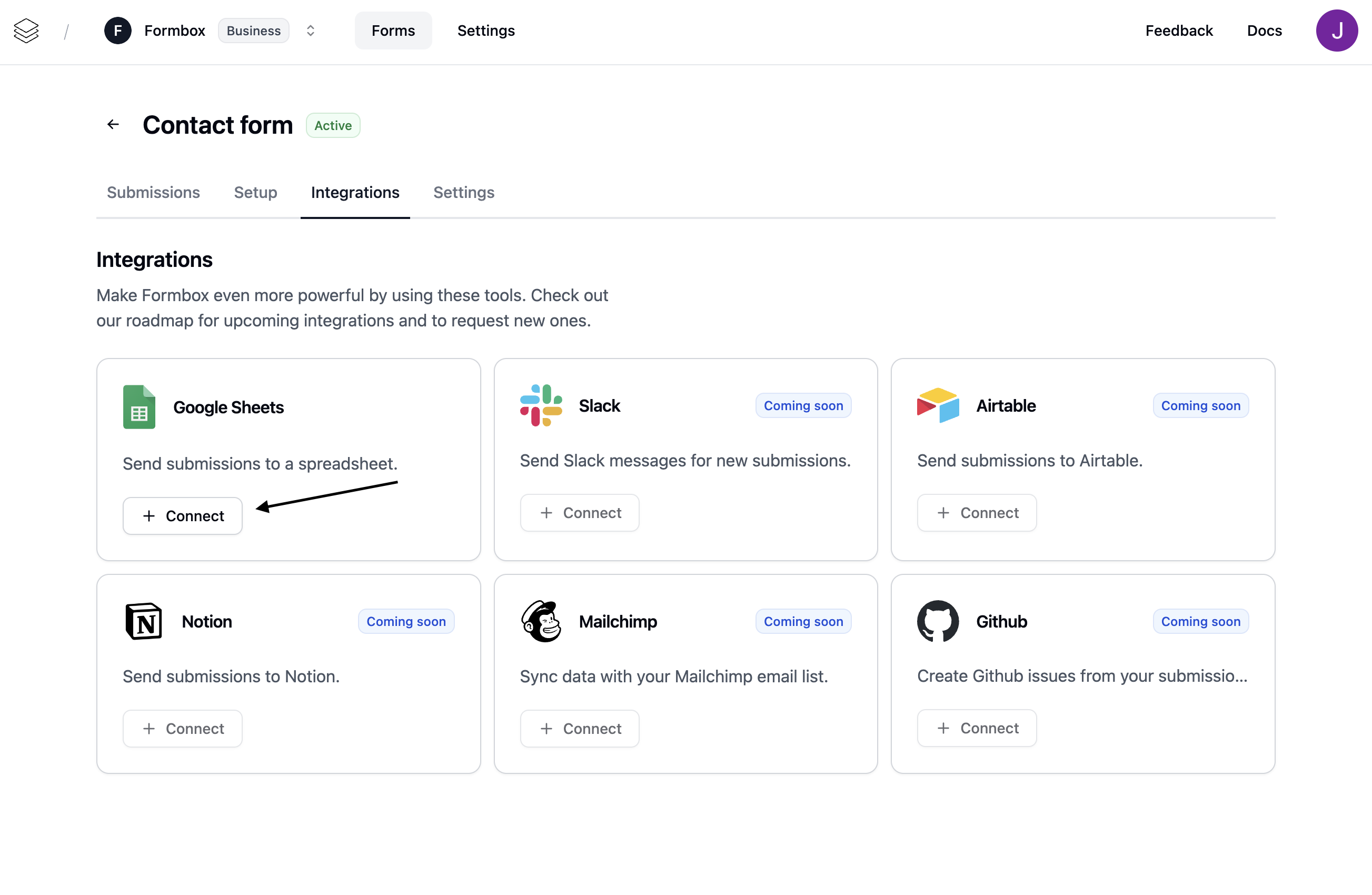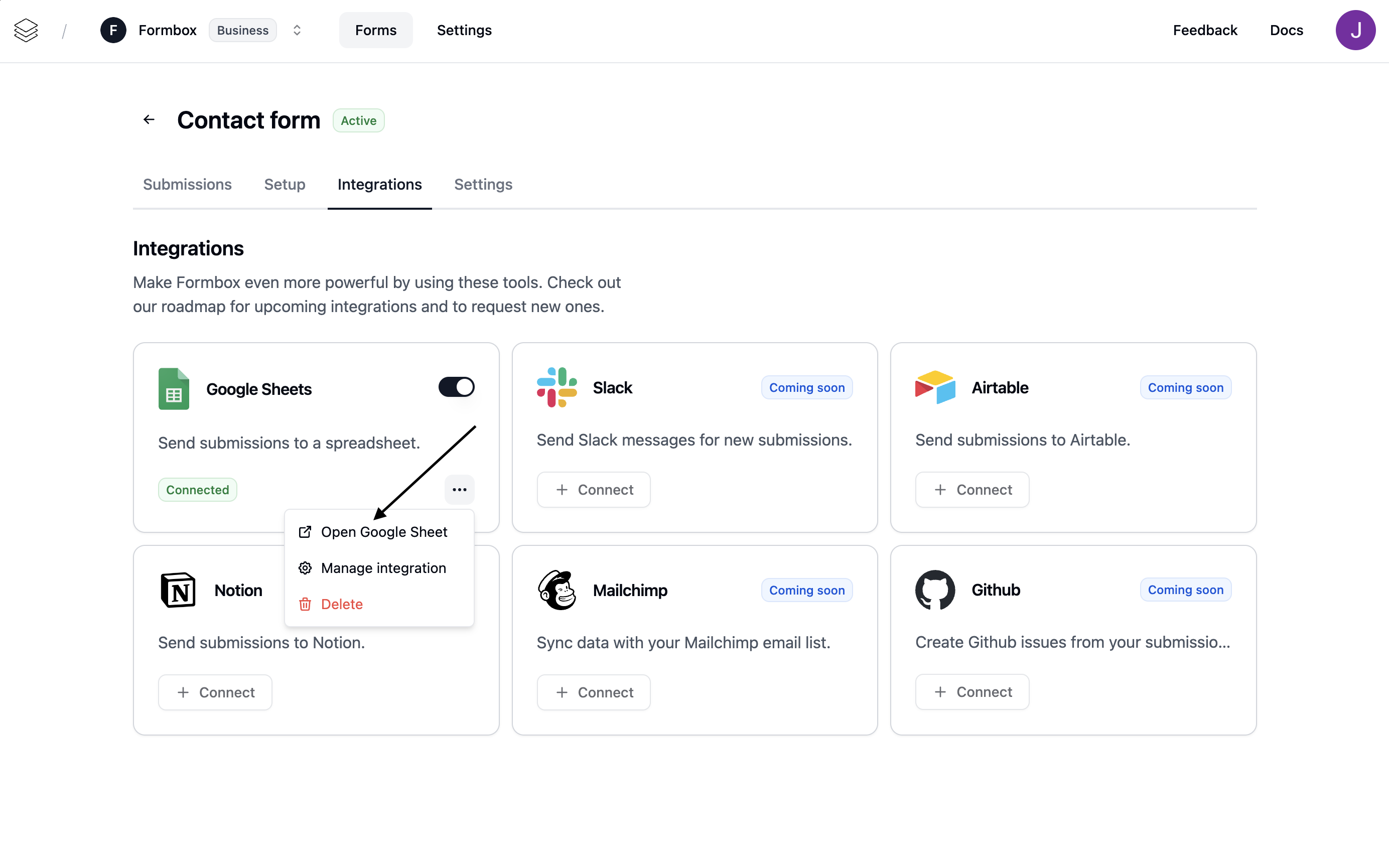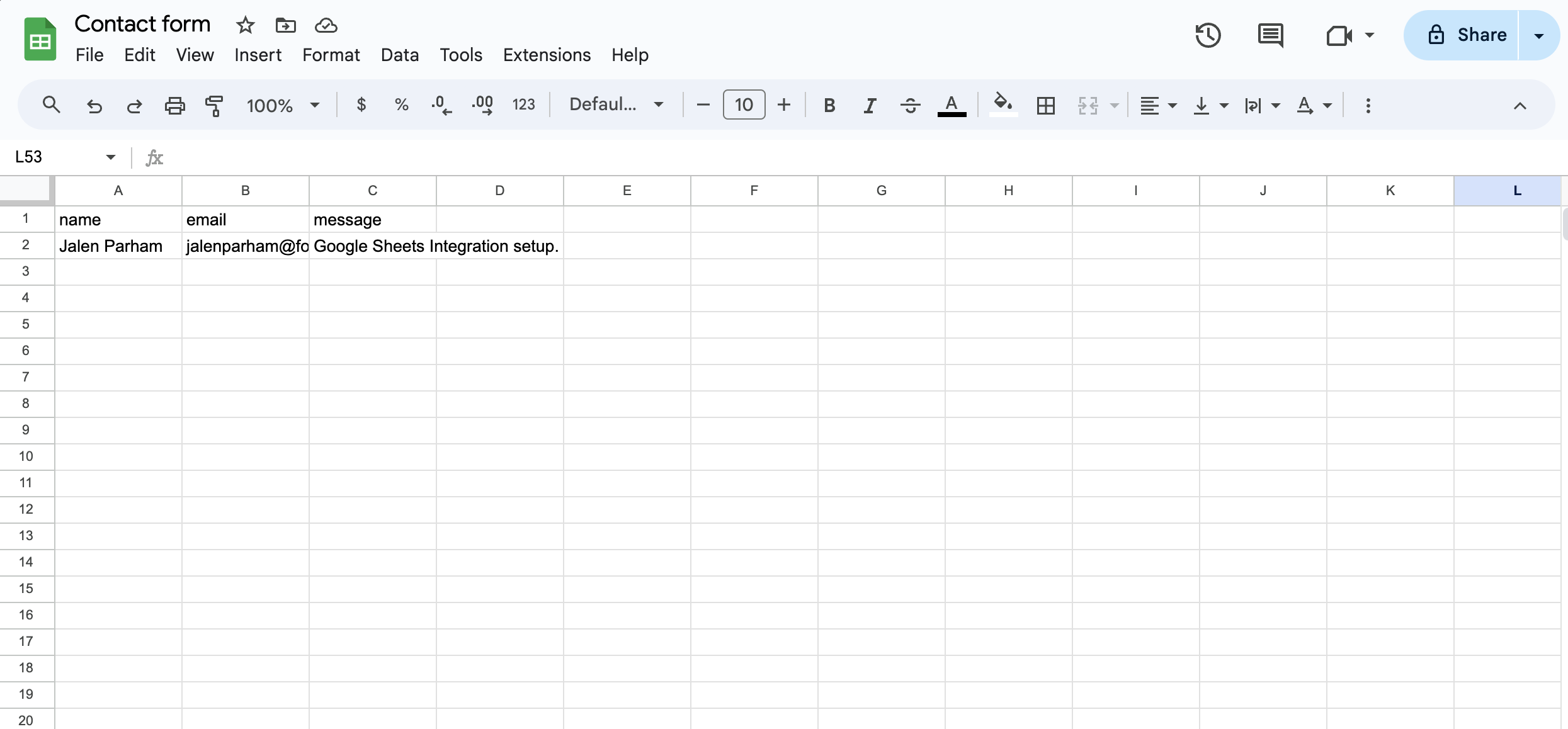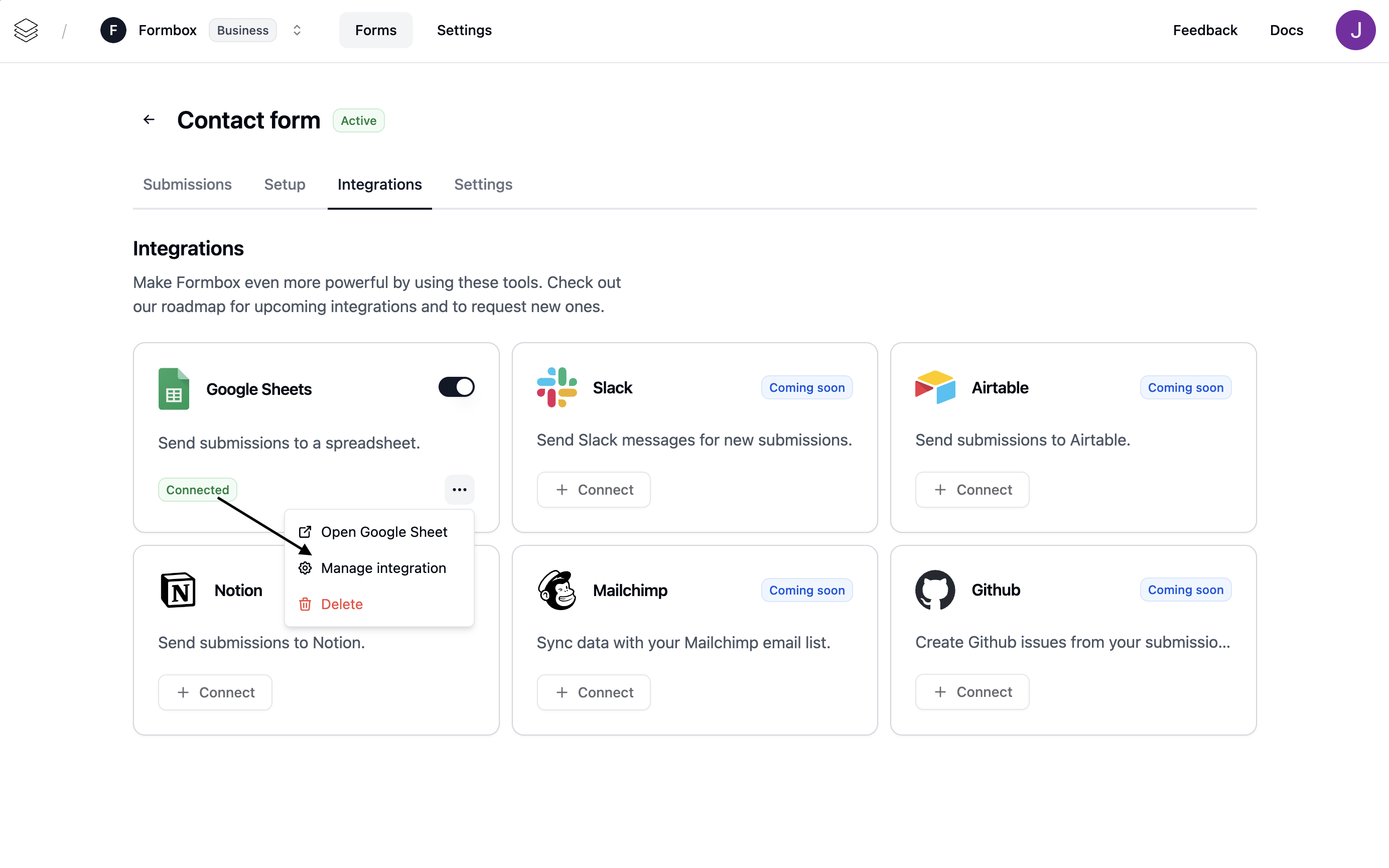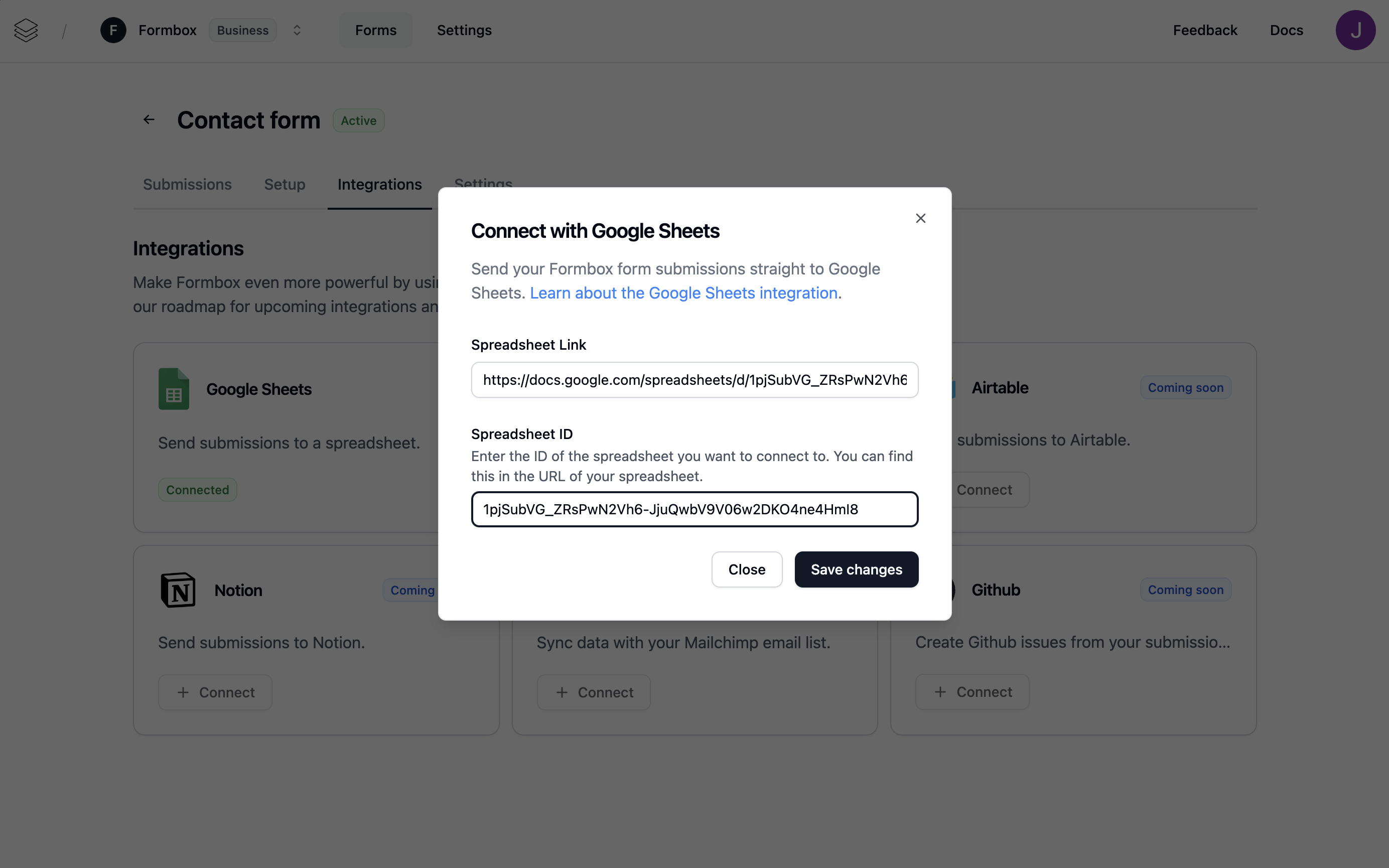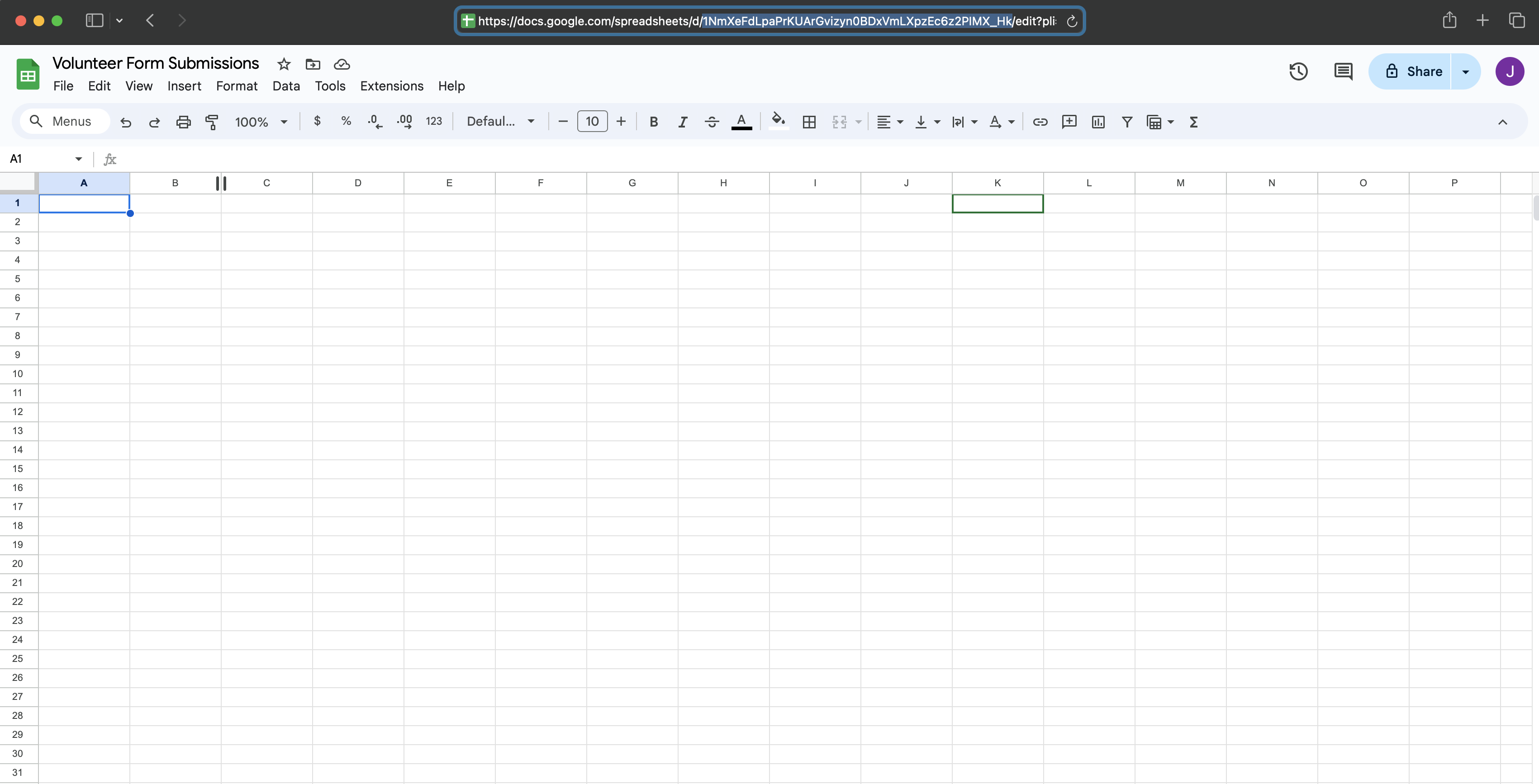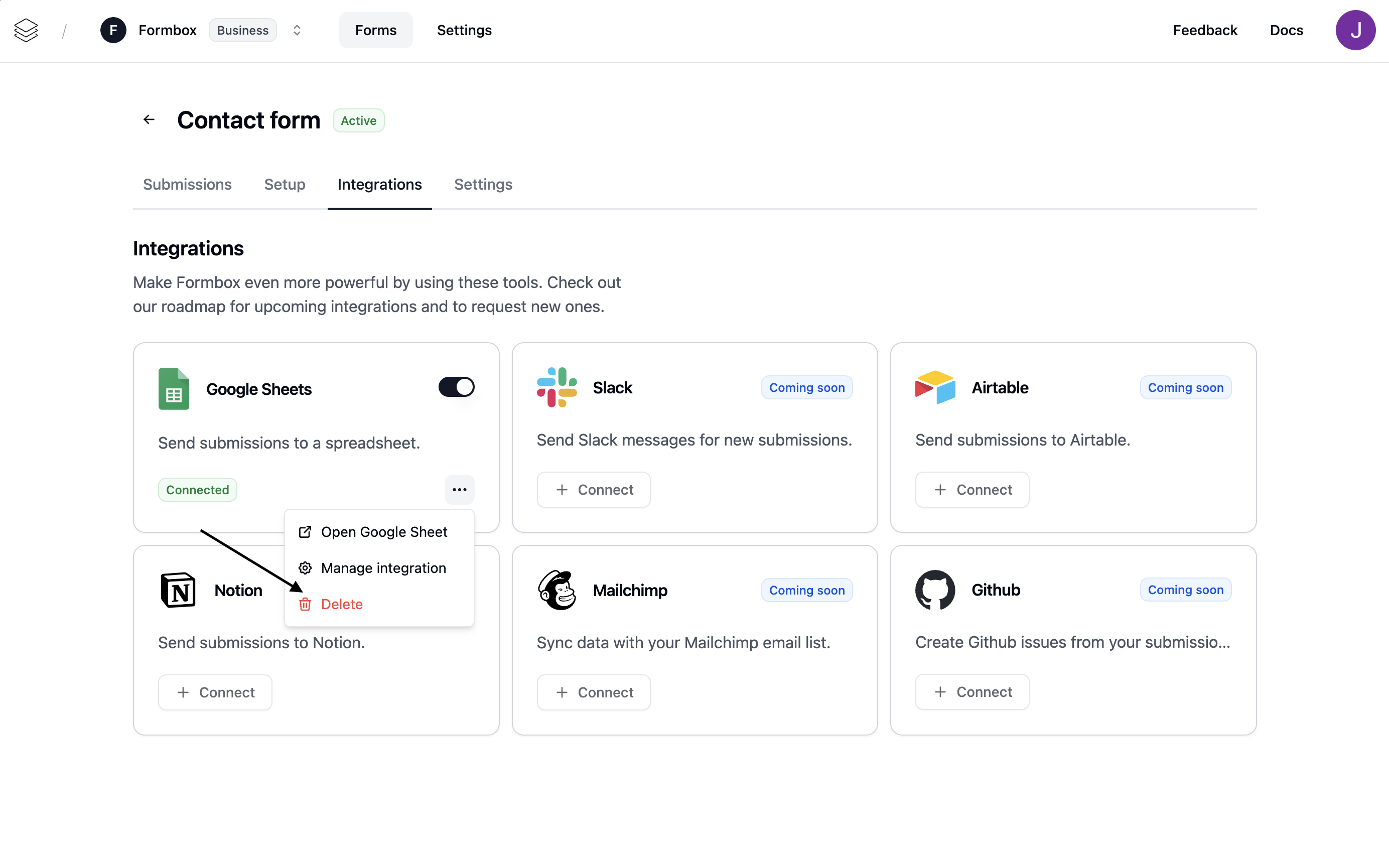Skip to main contentHow it works
Once the integration is setup, a new row is automatically added to your Google Sheet every time someone submits your form. The new submission will automatically be added to the spreadsheet.
Setting up the integration
Go to the Integrations tab of your Formbox form and click Connect on the Google Sheets integration.
A window will pop up, prompting you to connect your Google account. Select the Google account you want to use and allow Formbox to access your Google Sheets.
Once the integration is connected, Formbox will automatically create a new Google Sheet with the same name as your form. You can access the google sheet by clicking on the Open Google Sheet button in the dropdown menu.
You can rename the Google Sheet if you want without affecting the integration.
Customizing the integration
You can customize the Google Sheets integration by clicking on the Manage integration option in the dropdown menu.
Here you can change the Google Sheet where the form submissions are sent to, by updating the Spreadsheet Id field.
You can find the Spreadsheet Id in the URL of your Google Sheet. It is the long string of letters and numbers between /d/ and /edit of the URL.
Deleting the integration
If you no longer want your integration to send form submissions to your spreadsheet, click the Delete option in the dropdown menu. Removing the integration won’t delete the Google Sheet document itself, but any future form submissions will stop being added to that spreadsheet.