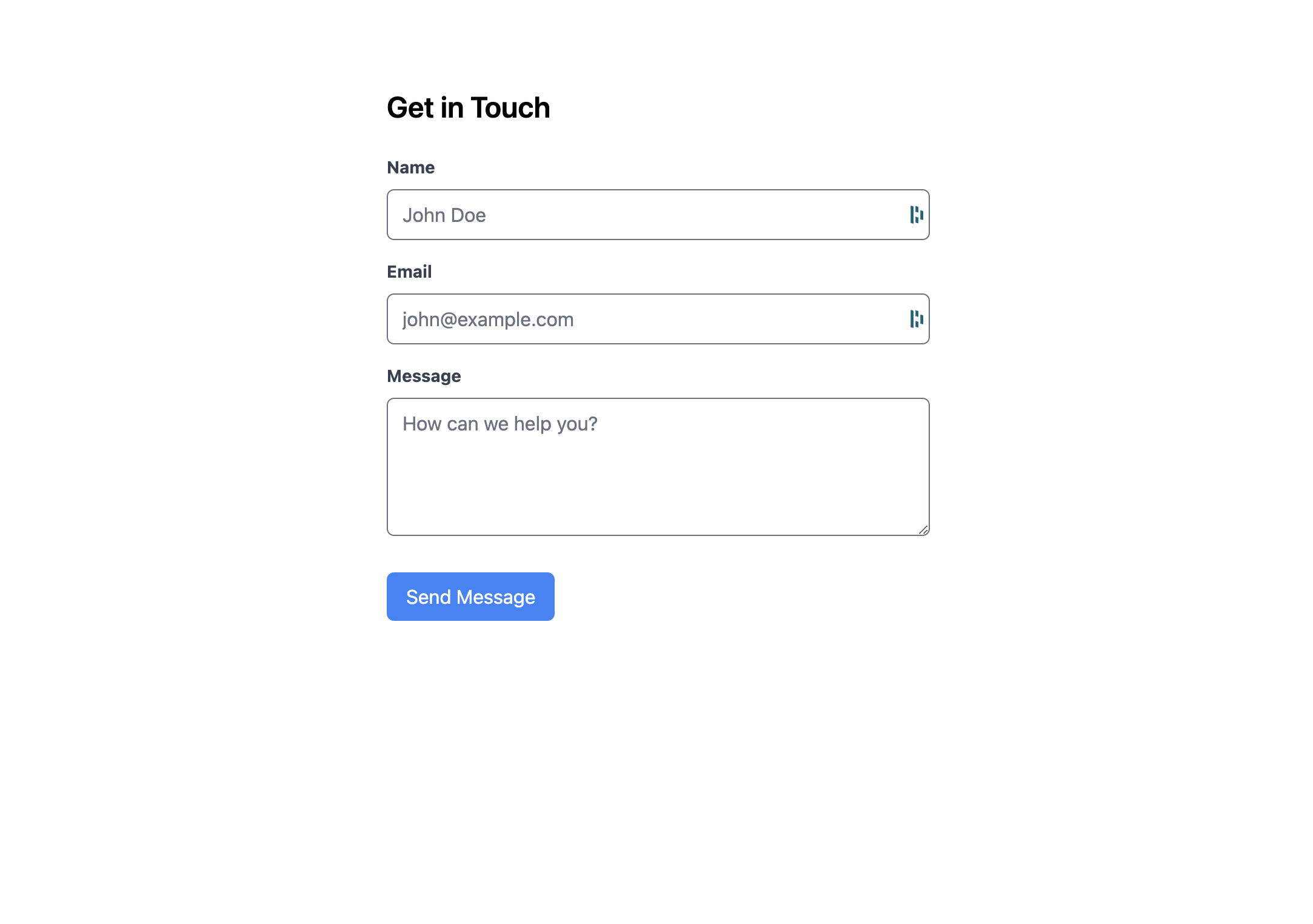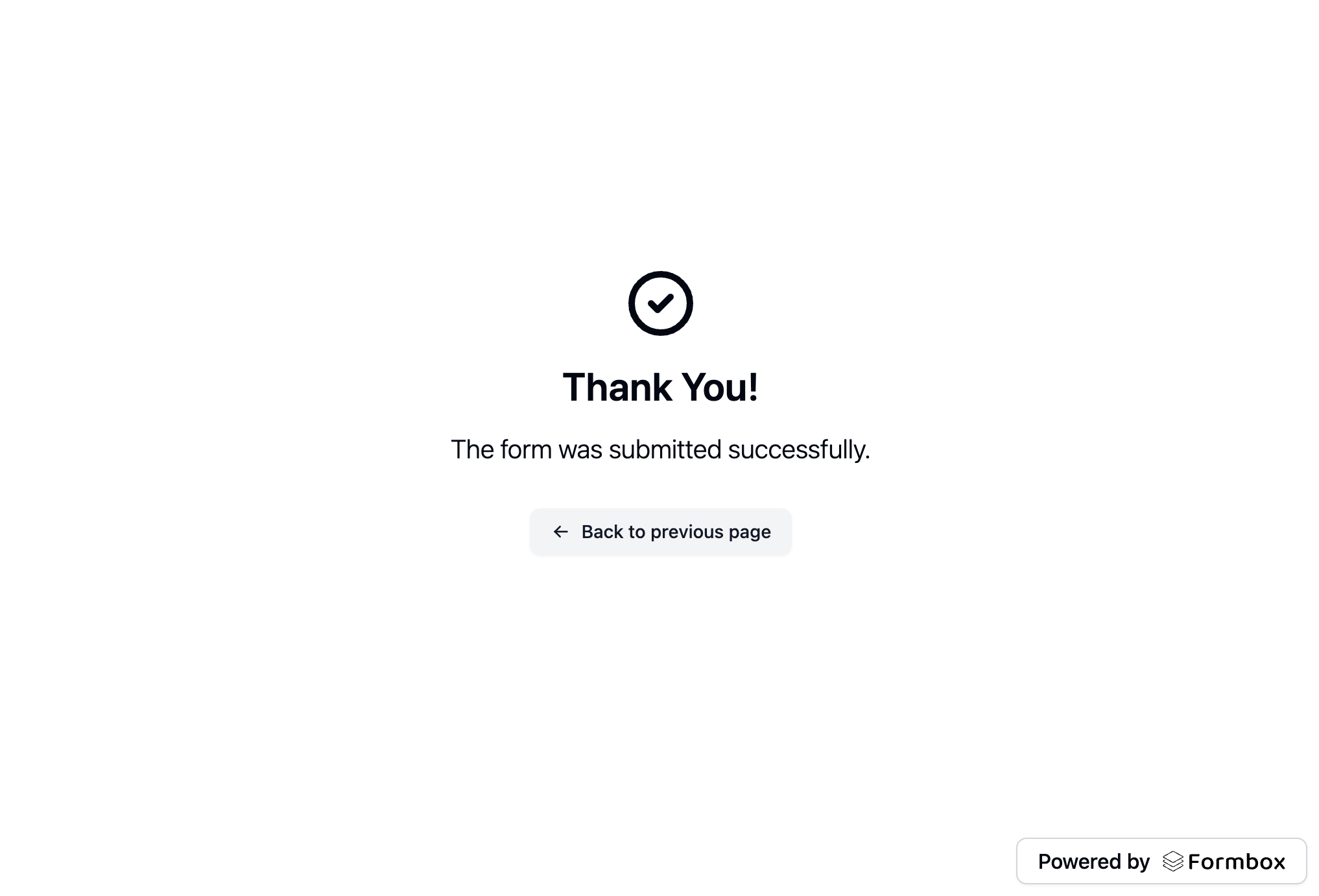What is Angular?
Angular is a development platform, built on TypeScript. As a platform, Angular includes:- A component-based framework for building scalable web applications
- A collection of well-integrated libraries that cover a wide variety of features, including routing, forms management, client-server communication, and more
- A suite of developer tools to help you develop, build, test, and update your code
Prerequisites
Before you begin, you’ll need to have a Formbox form. If you don’t have one yet, you can create a new form by following the steps in the Introduction guide. Once you have your form, make a note of the form’s endpoint url in the setup tab of your form page, as you’ll need it later.Creating a new Angular project
If you don’t have the Angular CLI installed, you can install it by running the following command:http://localhost:4200. You should see a new Astro application running.

Adding your Formbox form to your Angular project
Now that we have a new Angular project set up, let’s add our Formbox form to it. For styling purposes, we’ll use Tailwind CSS. You can learn how to add Tailwind CSS to your project by following the Angular installation guide. Once you have Tailwind CSS set up, let’s add our form. Open up theapp.component.html file within the root of the src/app directory and replace everything in the file with the following code block:
app.component.html
action attribute as shown in the code block above.
Save the file and navigate to http://localhost:4200 in your browser. You should see a form that you can fill out and submit.