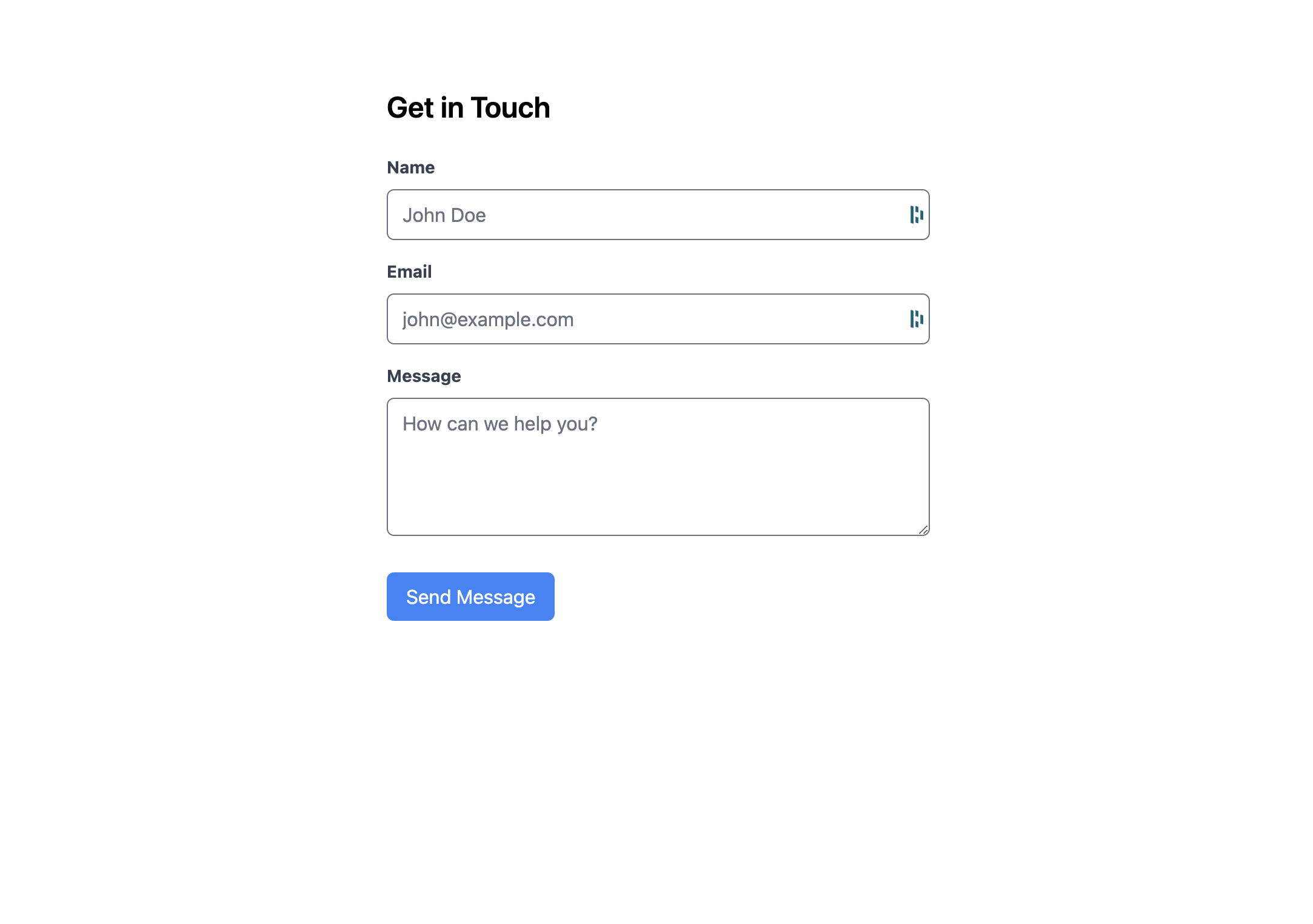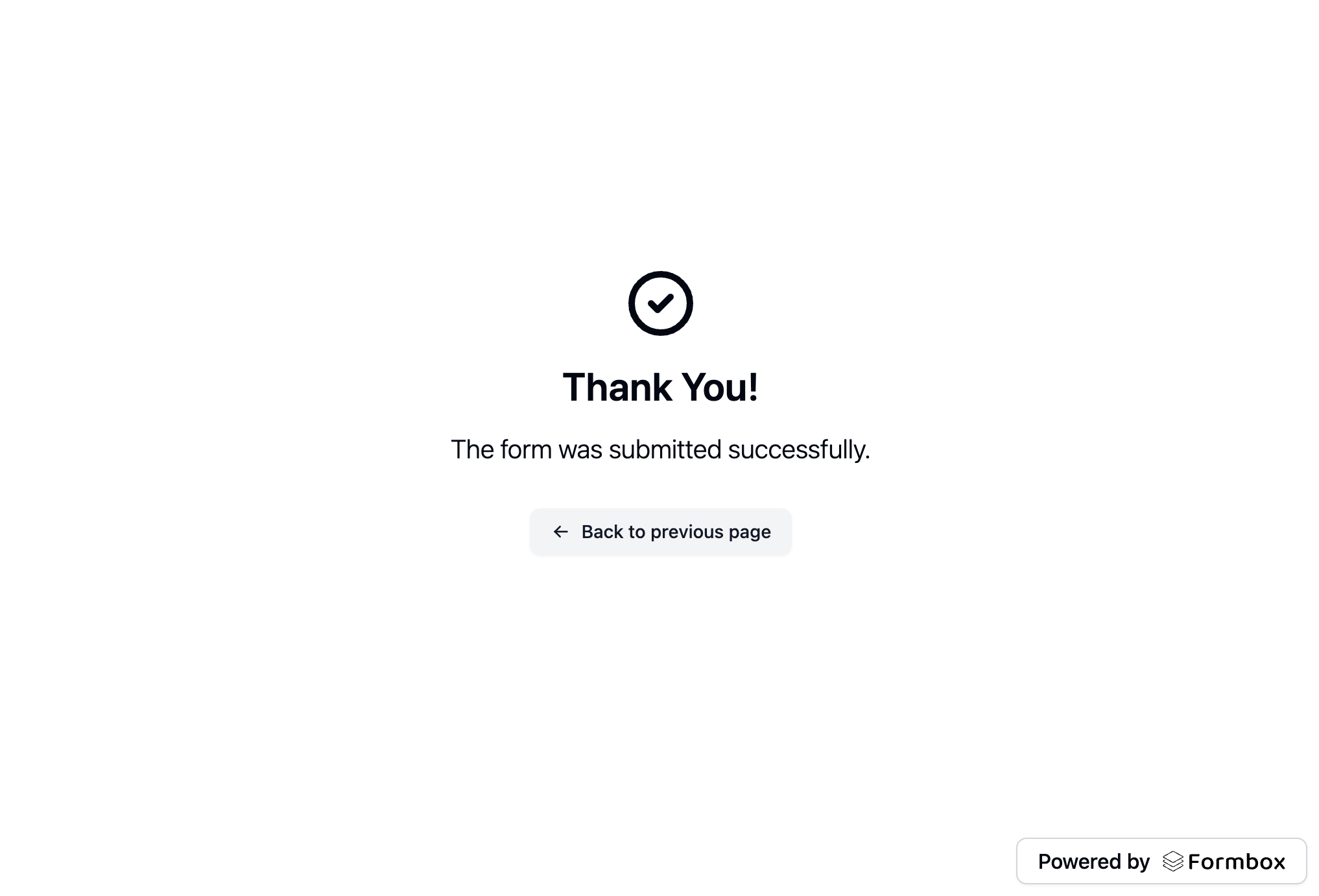What is React?
React is a popular open-source JavaScript library used for building user interfaces. It provides a declarative and component-based architecture that makes creating user interfaces simple and intuitive. In this guide, we’ll show you how to integrate your Formbox form with React.Prerequisites
Before you begin, you’ll need to have a Formbox form. If you don’t have one yet, you can create a new form by following the steps in the Introduction guide. Once you have your form, make a note of the form’s endpoint url in the setup tab of your form page, as you’ll need it later.Creating a new React project
o get up and running quickly, let’s use Vite to bootstrap a single-page React application. In your terminal, run the following command to create a new project:http://localhost:5173. You should see a new React application running.
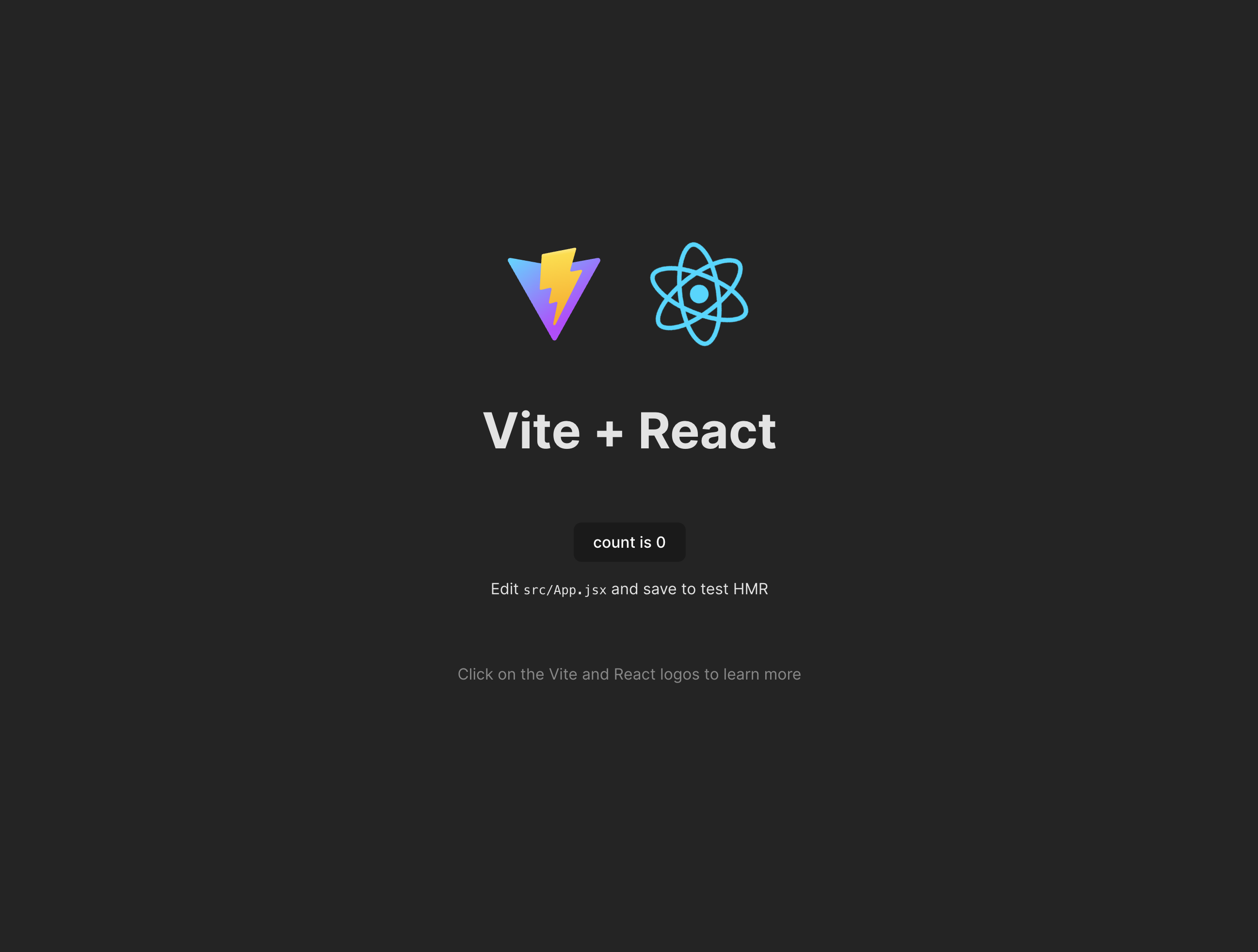
Adding your Formbox form to your React project
Now that we have a new React project set up, let’s add our Formbox form to it. For styling purposes, we’ll use Tailwind CSS. You can learn how to add Tailwind CSS to your project by following the React installation guide. Once you have Tailwind CSS set up, let’s add our form. Open up theApp.js file within the src directory and replace everything in the file with the following code block:
App.js
action attribute as shown in the code block above.
Save the file and navigate to http://localhost:5173 in your browser. You should see a form that you can fill out and submit.